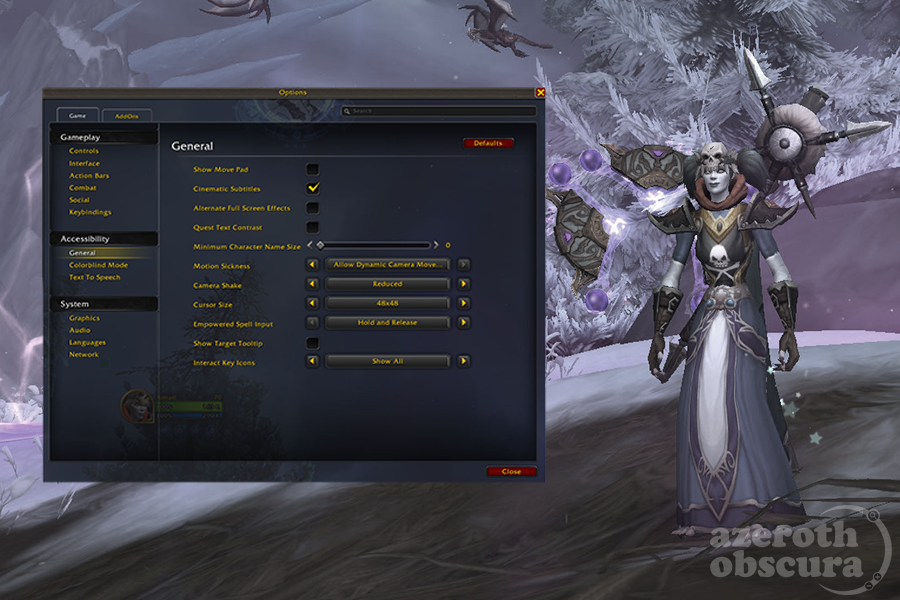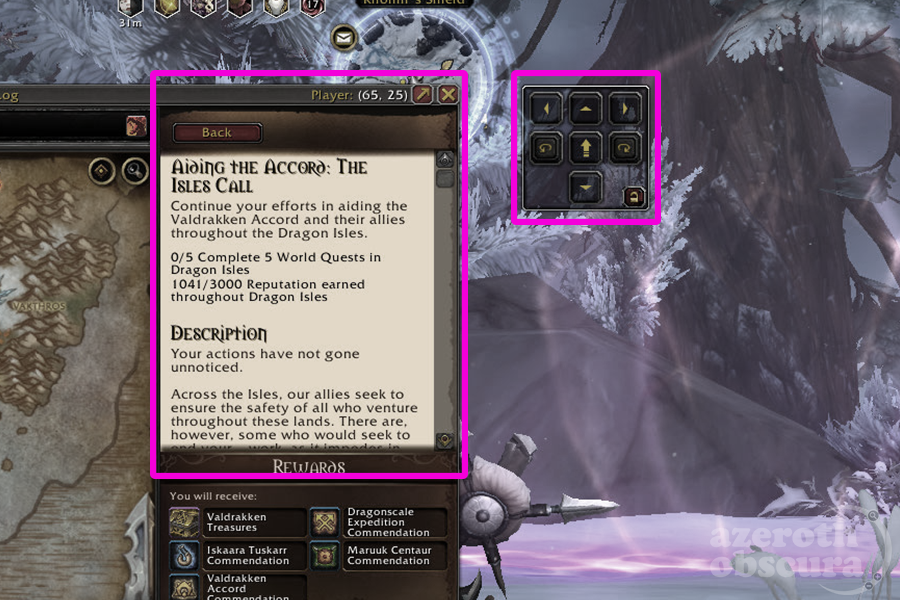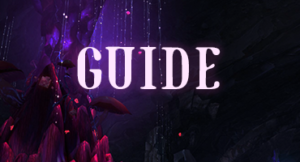The launch of Dragonflight brought us fresh and exciting content, including new zones, Dracthryr Evokers, and of course, Dragonriding. While many players enjoy the new aerial mechanic, others find it difficult or impossible to master. Dragonriding has a steep learning curve that improves as you unlock helpful talents, but some players with accessibility issues still have to forgo it completely.
Dragonriding isn’t the only challenge faced by players with such limitations. According to a Blue Post from November, making improvements to accessibility is an ongoing effort. Here is an overview of some of the accessibility features available and how to enable them.
Open Accessibility Settings within the Options menu by pressing “Esc” on your keyboard or by clicking the “?” icon on your mini-menu.
General Accessibility Settings
- Show Move Pad: Adds a clickable frame to the UI with directional arrows to move, turn, and jump. Click an arrow once to begin the movement, then click again to stop. This is helpful for players who cannot use both hands for WASD on the keyboard.
- Cinematic Subtitles: Toggle subtitles during cinematic sequences.
- Alternate Full Screen Effects: Removes effects such as screen blurring to reduce the impact on those with photosensitivity.
- Quest Text Contrast: Improves the legibility of quest text by replacing the aged paper background with a solid light color.
- Minimum Character Name Size: Set character names to a comfortable reading size. Instead of scaling down in size to indicate a character’s distance from you, they will begin to fade.
- Motion Sickness: There are three options to test to see which, if any, improves your discomfort: Keep Character Centered, Reduce Camera Motion, and a combo of the two: Keep Character Centered and Reduce Camera Motion. The default state is to Allow Dynamic Camera Movement.
- Camera Shake: Some encounters can cause the player’s camera to vibrate or shake and cause motion sickness or other discomforts. By default, this is set to Full. Try Reduced or None.
- Cursor Size: If you have difficulty keeping track of where the cursor is, try enlarging it. Options range from 32×32 pixels to 128×128 pixels.
- Empowered Spell Input: The new Evoker class comes with channeled abilities. These have the player hold the key to empower the abilities, then release it to cast the spell. If holding a key down isn’t an option, select the Press and Tap option. Press the spell once to begin the cast, then tap again to release the spell.
Colorblind Mode Settings
For those who struggle to differentiate between certain colors, try enabling UI Colorblind Mode. There are different filters to adjust for Protanopia (greens and reds), Deuteranopia (greens, reds, yellows), and Tritanopia (blue and green, yellow and violet).
The Colorblind Mode Menu displays common UI elements, such as player frame, item quality, icons, etc., to see the impact of each filter.
Text to Speech Accessibility Settings
If you’re anxious about voice chat, or struggle to keep up with fast-moving chat text during fights, these options may help.
- Transcribe Voice Chat: Transcribes what other players are saying into text. This does rely on a certain level of responsibility from the other players to not all speak at once or not use slang that is difficult to transcribe/not recognized.
- Read Chat Text Out Loud: Reads messages from the chat window out loud, even if the window isn’t active. You can limit what is read by selecting type (guild chat, yells, whispers, etc.) and change the speed and volume at which the message is played. Announces player name with their chat message.
- Speak for me in Voice Chat: Configure options to enable you to type a message and have it spoken in Voice Chat.
In addition to the UI Options menu, there have been changes to chat commands, controller support, and spell casting that you can read about here.
Discussion
Are there any other in-game settings you’ve found to help with accessibility? What works, and what could be improved?
The comments section here will be open eventually, but feel free to message me on Twitter or TikTok to discuss!